QuickBooks Error 6131 is mostly linked to the company files issues. The main cause of this error is damaged company file or ND and TLG file related issues. There can also be a possibility that QuickBooks was not installed properly or the accounting program wasn’t being accessed with admin privileges. Read this full blog to get attuned to the common causes and troubleshooting fixes for QuickBooks error 6131.
Main causes leading to QuickBooks Error 6131
This company file error can be caused due to:
- Damage in the .ND and.TLG files.
- The previous instance of QuickBooks was not installed correctly on the system.
- Not running QuickBooks with the administrator privileges.
- The company file is being moved from its original folder.
- The company file name contains unwanted blank spaces and(or) characters.
Solutions to effectively root out QuickBooks Error code 6131
Following are the technical solutions that can be implemented to fix QuickBooks Error code 6131.
1: Update QuickBooks Desktop
This is the most effective and workable solution for this error. The simple steps to update QuickBooks are:
- Run QuickBooks as admin and then go to Help tab.
- From there, you need to click on Update QuickBooks Desktop.

- Then choose the Update Now option.
- Tap on the checkbox for Reset Update.
- Finally, click on the tab to Get Updates.

- When the download is complete, run QuickBooks and allow the installation of the downloaded updates. Try opening the Company file again afterwards. This should resolve QuickBooks Error code 6131.
2: Run the QuickBooks File Doctor
- At first, you need to download the QuickBooks Tool Hub from Intuit.
- Then install it and run it.
- Now, go to the Company File Issues tab.
- Click on Browse and choose the company file which is triggering QuickBooks Error 6131.
- Scan the file using the QuickBooks File Doctor tool.
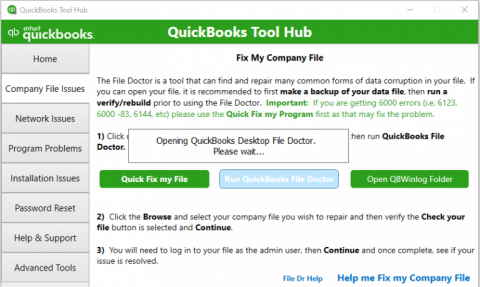
- Once done, run QuickBooks and try opening the same company file once again.
3: Rename the .ND and .TLG Files
- Visit the QuickBooks company file folder by following the guidelines mentioned in Method 3 discussed above.
- Search for the files with extensions .ND and .TLG.
- Right-click the, individually and opt for Rename.
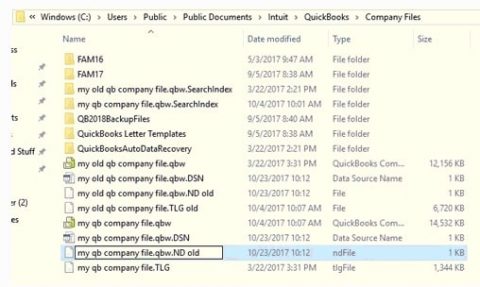
- After that, append “.old” to the end of the file name.
- When done, open the company file in QuickBooks. QuickBooks Error 6131 should be dealt with.
4: Change the company file location
- Go to the Company file folder in QuickBooks folder.
- Right-click QB Desktop icon and click on pen File Location. This should take you directly to the Company file folder.
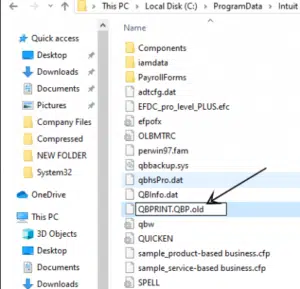
- In this folder, you need to copy the Company file.
- Create a new folder named “QBTEST” on the Desktop.
- Open it and paste the company file here.
- Now, run QuickBooks.
- Click on Open Company File and choose this moved company file.
5: Close the QuickBooks Processes in the Task Manager
- Use the keys Ctrl + Shift +Esc to open the Task Manager
- Now in the top panel of the new window, click on Processes tab.
- One by one pick all the QuickBooks processes and end them.
- These should include QBW32.exe, qbupdate.exe, and QBDBMgr.exe.
- Following that, run QuickBooks again and open the Company file.
Conclusion!
The current article uncovered all the possible measured to rectify QuickBooks Error code 6131. If you need any technical assistance from our experts, you can directly reach us out at the helpline 1-800-761-1787.