QuickBooks users often encounter an issue where the application unexpectedly closes and an error message appears stating “QuickBooks has stopped working or not responding“. When the user attempts to reopen QuickBooks after the application closes, the same error message reappears. Occasionally, QuickBooks may not display any error message but instead freeze on a Windows system. To resolve this issue, you can follow the comprehensive article below, which includes detailed troubleshooting instructions.
What is QuickBooks has stopped working or not responding working issue?
The “QuickBooks has stopped working” problem is an error that occurs when QuickBooks Desktop software crashes or becomes unresponsive. This can happen for a variety of reasons, such as a corrupt installation, compatibility issues with other software, or problems with the company file. When the error occurs, QuickBooks may close unexpectedly, and any unsaved data may be lost.
It can be frustrating and disruptive to the workflow of a business that relies on QuickBooks for accounting and financial management. However, there are steps that can be taken to troubleshoot and resolve the issue. You might get a similar pop-up related to such error on your desktop screen:
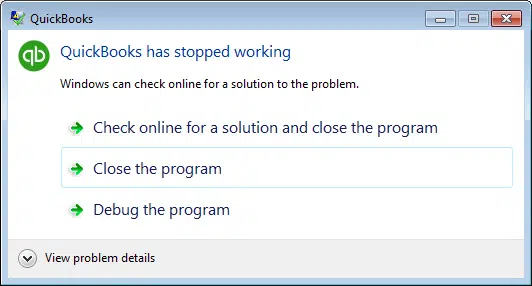
Signs and Symptoms of QuickBooks Has Stopped Working Error
Following are the common symptoms of this error:
- Shortly after launching QuickBooks Desktop, it freezes and stops responding.
- The mouse cursor and keyboard also experience delays when interacting with the QuickBooks window.
- QuickBooks abruptly closes without any notification or indication of an error when attempting to open the company file.
- QuickBooks crashes before even fully loading the dashboard and displays an error message related to the issue.
- Other Windows programs also exhibit slow responsiveness and freezing problems.
Causes of QuickBooks Has Stopped Working Problem
Checkout the following given causes if you’re receiving the QuickBooks has stopped or not responding problem:
- The files of the Windows operating system are corrupted or broken.
- There are sectors on the hard drive that are damaged or corrupt.
- The installation files for QB Desktop are damaged.
- QuickBooks was not installed correctly on the Windows operating system.
- The initialization file, QBWUSER.INI, which stores important information, is either missing or damaged on the Windows system.
- The name of the QuickBooks company file exceeds the maximum character limit allowed.
Methods to Fix QuickBooks Has Stopped Working Error
If you’re experiencing the “QuickBooks has stopped working” error, here are some steps you can take to troubleshoot the problem:
Method 1: Download and use the QuickBooks Install Diagnostic Tool
- To install QuickBooks Tool Hub, click on the provided link and save the installer file in a download folder.
- Double-click the exe file to initiate the installation process.
- Before running the QB Install Diagnostic Tool, close any other applications running on your Windows system.
- Once QuickBooks Tool Hub is installed, open it by double-clicking its desktop icon.
![]()
- Then, click on the “Program Installation Issues” tab.
- Select the QuickBooks Install Diagnostic Tool
 Allow the tool to complete the repair process, which can take up to 25 minutes depending on your computer’s performance.
Allow the tool to complete the repair process, which can take up to 25 minutes depending on your computer’s performance.- Then, restart your Windows system and try opening QuickBooks again.
Method 2: Edit the QBWUSER.INI file name
- Open Windows File Manager and navigate to \Users\User Name \AppData\Local\Intuit\QuickBooks to locate the QBWUSER.INI file.
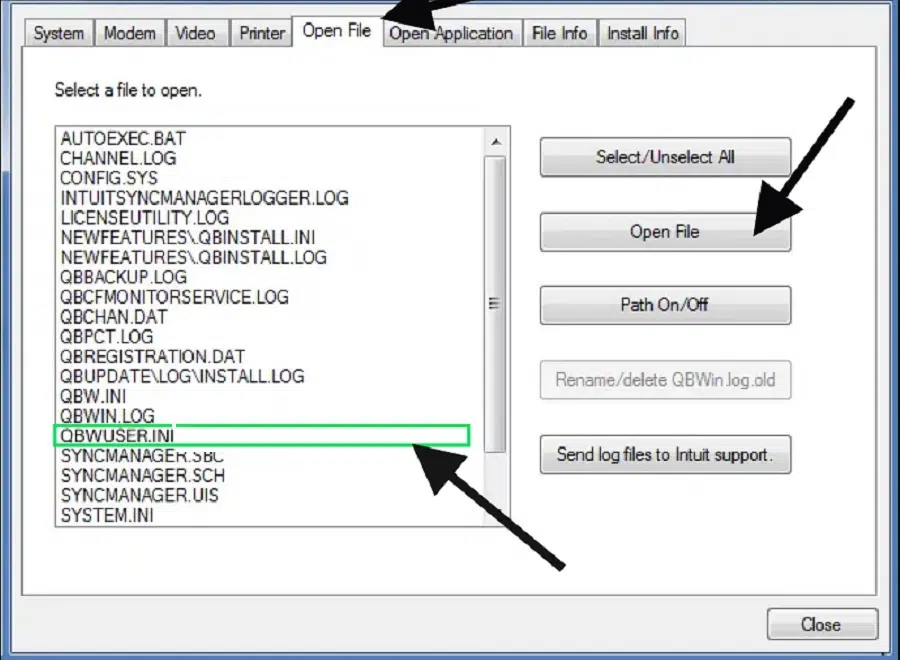
- If you are unable to locate the file, click on Folder and Search Options under the Organize tab located in the top left corner of the Window.
- Enable the Show hidden files, folders, or drives option to reveal hidden files and folders in Windows.
- Click on Apply and then OK.
- Right-click on the QBWUSER.INI file and select the Rename option.
- Add the extension .OLD at the end of the file name, for instance (QBWUSER.INI.OLD).
- Launch QuickBooks and check whether the error message “QuickBooks has stopped working” has been resolved.
Method 3: Reinstall Windows Operating System
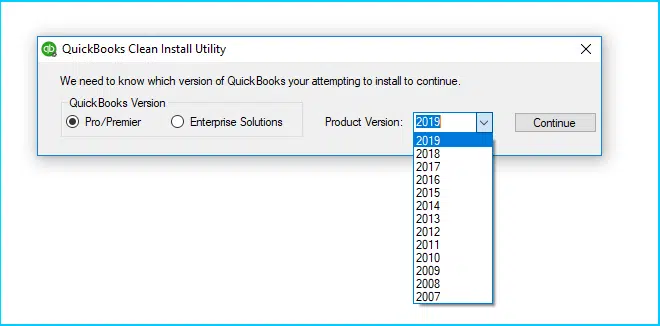
- Prior to reinstalling the Windows operating system, ensure to create a backup of your company file since this process will erase both QuickBooks and company file data from the computer.
- You can ask your IT administrator or contact support for assistance in reinstalling Windows.
- As a final resort, you can try reinstalling QuickBooks Desktop using QuickBooks Clean Install Tool from the Tool Hub.
Method 4: Restart QuickBooks and your computer
Sometimes, simply restarting QuickBooks and your computer can fix the problem.
Method 4: Repair QuickBooks
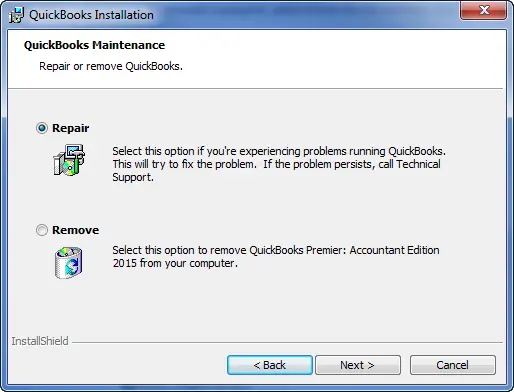
You can try repairing QuickBooks by going to the Control Panel, selecting “Programs and Features,” and then selecting “QuickBooks.” Click “Change” and then select “Repair.”
Summing up.
If the troubleshooting steps mentioned in the article do not resolve the QuickBooks is not responding error, advanced troubleshooting may be required, and you can call QuickBooks desktop error support team for technical assistance.