In QuickBooks, transactions may get damaged, which needs to be fixed so that the file can work properly. There are a few steps that the users can carry out to fix damaged transactions on QuickBooks desktop. So, to fix the damaged transactions in QuickBooks, you must read the entire article carefully.
Ways to fix damaged transactions in QuickBooks
Here are certain ways by which users can carry out the below steps to fix the damaged transactions in QuickBooks –
- The first step is to run the Rebuild and verify data utilities.
- Identify damaged transactions based on QBWin.log
- Next, apply the correct fix on the transaction-damaged link.
- Open the transactions which are damaged.
- Change the date to 20 years later and select “save and close”.
- Reopen the damaged transaction.
- Next, you need to change the date back to the original date.
- Finally, select Save and close.
Repair your company file using the Rebuild Data tool
QuickBooks desktop has a rebuilt data took, which helps to fix company file data issues automatically. Here are the steps that you need to follow –
- Go to the File menu, hover over “Utilities” and select “Rebuild data”.
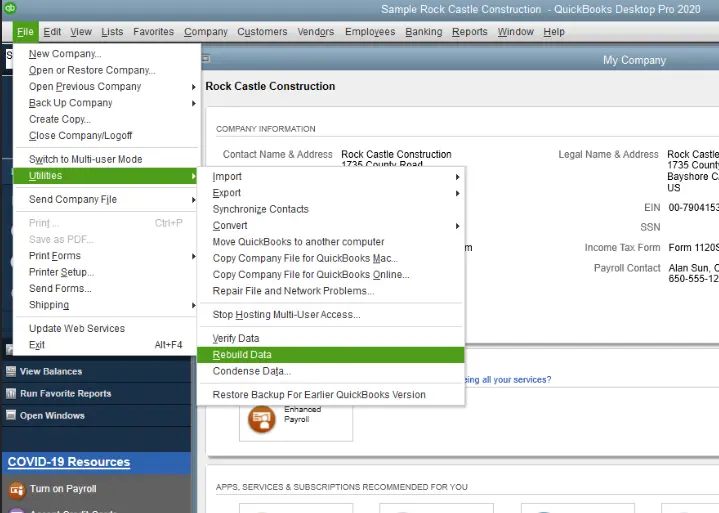
- Next, select OK and keep following the step-by-step process.
- Let the tool repair the file. It will take some time.
- Once the tool is done, click OK.
- Then go to the File menu and select “verify data” under “Utilities”.
- The tool will check your file for data problems.
- If no problems are found, select ok.
- The tool will check your file for data problems. If no problems are found, select “OK”.
- If any issue is found with the company file, select Rebuild now.
- If issues persist, try again.
Manually repair your company file by rebuilding your data
If you are comfortable manually fixing your errors, you can fix them using the “Verify results window”. Here is how you can back up the company file.
- Visit the File menu and select “verify data” under utilities.
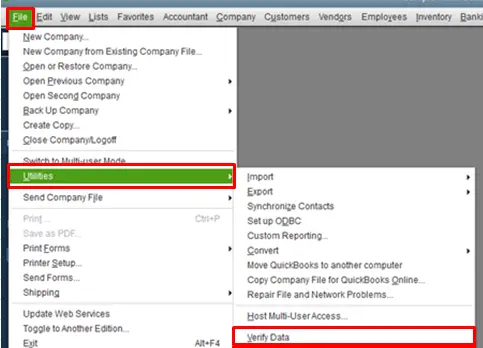
- The tool will check your file for data issues.
- Select “Expand all” from the results screen to see errors.
- Next, select an online article to fix the error.
Transactions out of balance
Here is how you can manage all the transactions which are out of balance –
- The user will open the damaged transaction.
- Next, add any item.
- Then select “save and close”.
- Next, remove the added item and select “save and close”.
- After the steps are fixed, you can fix the damaged transactions on the QuickBooks desktop.
That’s it!
If you are still not able to remove damaged transactions in QuickBooks or if you have any inquiries related to QuickBooks, all you need to do is connect with us at 1-800-761-1787, and our QuickBooks support expert team will get back to you. We are always available 24 x 7 to provide you with complete assistance for anything, and anytime you need our help.